<style type="text/css"> a:hover {cursor: url(URL CURSOR), progress;} </style>
2.Blogskin; paste the codes under a:hover { , don't forget to remove any cursor codes there.
cursor: url(URL CURSOR), progress;
<style type="text/css"> a:hover {cursor: url(URL CURSOR), progress;} </style>
cursor: url(URL CURSOR), progress;

<style text="css">
.da {
position:absolute;
top:100px;
width:200px;
left:-230;background: url("http://i122.photobucket.com/albums/o260/mhilka/minigifs/balaozinho40.gif") no-repeat scroll right top transparent ;
padding: 10px 60px 10px 10px;
-webkit-transition: 0.4s;
-moz-transition: 0.4s;
}
.da:hover {
position:absolute;
top:100px;
left:0;
-webkit-transition: 0.4s;
-moz-transition: 0.4s;
}
.ba {
border:1px solid #eee;
width:100%;
padding:5px;}
</style>
<div class="da">
<div class="ba">
Your cbox codes / anything</div>
</div>
</div>
</div>

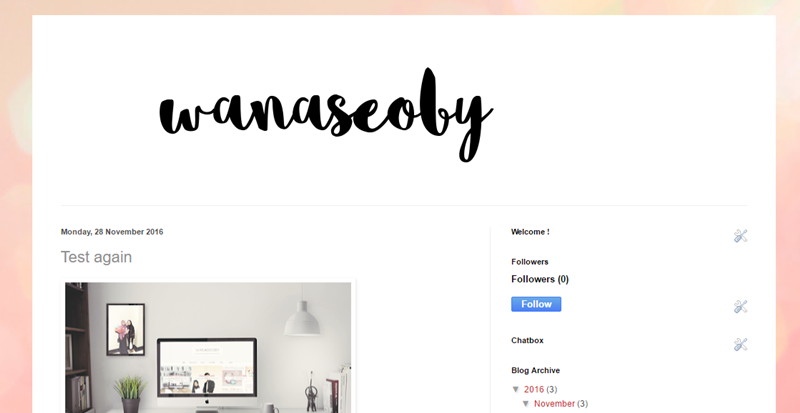
$(content.background.color.selector) {
background-color: $(content.background.color);

Background: #ffffff;


a:link,a:visited{
text-decoration:none;
color:#aaa;-webkit-transition: all 0.5s ease-in-out;
-moz-transition: all 0.5s ease-in-out;
-o-transition: all 0.5s ease-in-out;
-ms-transition: all 0.5s ease-in-out;
transition: all 0.5s ease-in-out;
}
a:hover{
color:#fff;
background:#111;
}
a:link,a:visited{
text-decoration:none;'
-webkit-transition: all 0.5s ease-in-out;
-moz-transition: all 0.5s ease-in-out;
border-bottom:2px solid transparent;
-o-transition: all 0.5s ease-in-out;
-ms-transition: all 0.5s ease-in-out;
transition: all 0.5s ease-in-out;
color:#aaa;
}
a:hover{
border-bottom:2px solid #FF6C6C;
}


<a expr:href='data:blog.homepageUrl' style='display: block'>
 |
| the location of </a> |
